FAQ
Here’s everything you need to know about Fetch with the Mini set top box.
- How will my channel pack subscriptions and Fetch Store purchases be billed?
- How can I keep on top of my spend for Fetch Store purchases?
- Are there any contract break fees associated with Fetch?
- What is the Fetch Mobi App?
- Which channels have TV Apps available?
- Where can I find more support information?
- Fetch Interface Guide
What is Fetch?
Fetch is a world-class digital TV service, delivered over your iiNet broadband connection to your TV via a clever little box.
What do I need?
iiNet Broadband Connection
To get Fetch, you'll need an iiNet ADSL2+, Naked DSL, Fibre or nbn™ plan. Find your plan or give us a call on 13 19 17 and we’ll help you get connected.
Compatible Modem
You’ll need an IPTV-compatible modem, such as any of the modems supplied by iiNet. If you want to connect your set top box to your modem alongside a computer, please ensure your modem has more than one Ethernet LAN port.
TV Aerial
In order to access free-to-air digital channels through your set top box, you’ll need to connect your free-to-air TV aerial to the back of your set top box.
The set top box will perform a channel scan as part of its initial setup, so finding all available channels will be a breeze.
Is my internet connection suitable?
We recommend one of our Liimitless data plans for ultimate peace of mind while you’re enjoying your favourite movies and TV shows.
If you select a plan with a monthly data allowance, please note that all Fetch usage counts towards metered quota – this includes watching Fetch channels, purchasing or renting content from the Fetch Store, and accessing content in the Movie Box or streaming apps.
Fetch requires a broadband connections with a download speed of at least 3Mbps. If you want to get additional set top boxes for Multiroom, you’ll need an additional 3Mbps per set top box. Find out more about Multiroom below.
What is Multiroom?
Multiroom is a feature that’s only supported with Mini and Mighty Fetch set top boxesMini and Mighty Fetch set top boxes. It allows up to 3 set top boxes to be linked to your Fetch service so you can watch different channels in different rooms of the house – it’s perfect if you have kids or are living in a share house.
Adding a Mini set top box costs $89.99 while Mighty set top box costs $399.99 + $10 per month for Multiroom feature. However, you don’t need to pay double/triple for your channel pack subscriptions – with Multiroom, all set top boxes will have access to all your channels plus any movies/TV shows that you’ve bought or rented from the Fetch Store.
For Multiroom to work, all set top boxes must be connected to the same iiNet broadband service and local area network. You can connect additional set top boxes using their built-in WiFi ability, or you may wish to purchase a Power Line Adapter instead.
For the best viewing experience, you should allow another 3Mbps of bandwidth per additional set top box, so:
- 1 set top box - you’ll need at least 3Mbps
- 2 set top boxes - you’ll need at least 6Mbps
- 3 set top boxes - you’ll need at least 9Mbps
Due to these requirements, off-net ADSL1/2+ customers are unable to purchase Multiroom boxes.
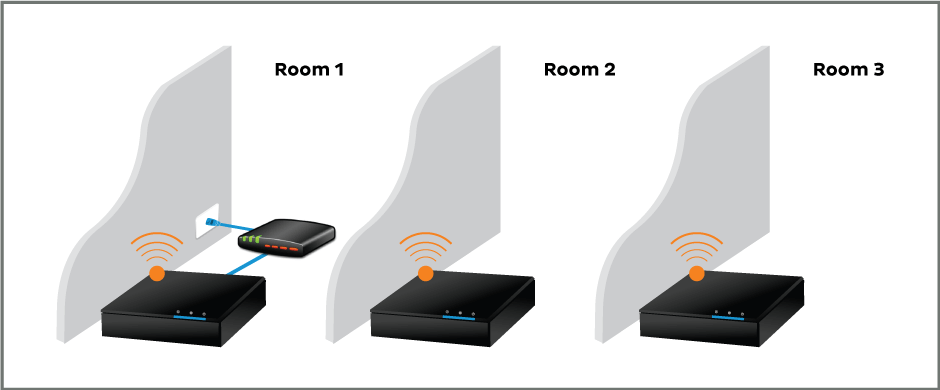
Does the Mini set top box have Personal Video Recording?
The Mini set top box does not have a hard drive for Personal Video Recording, but it does have an excellent memory for such a little box! If you’re watching live Fetch or Free-to-Air channels and the phone rings or something else comes up, there’s no need to miss out on your show. Just hit the pause button on your Fetch remote to start a Paused Session and the Mini set top box will save your place for up to 15 minutes. You can hit play to resume viewing right where you left off – it’s like a bookmark for your TV.
If you decide you’d rather return to live viewing, you can hit the stop button on your remote to put things back to normal.
How do I set up my Fetch?
Setting up the Fetch set top box is a piece of cake. With built-in WiFi ability, it can wirelessly connect to your modem/router from anywhere in your home. If your modem is nearby and has an available LAN port, you can also connect via Ethernet cable.
Once you’ve got your set top box plugged in and turned on, the on-screen setup wizard will run you through the rest of the setup, step by step.
How do the TV & Movie Stores and Movie Rentals work?
The TV Store can be accessed directly through your set top box menu with over 350 popular TV shows available to purchase in either Standard or High Definition. You can choose to buy entire seasons or individual episodes at affordable prices to get your collection just the way you want it to be.
Fetch also gives you access to the Movie Store with over 10,000 movie titles available to buy. Looking to save some money? Many titles have rental options so you can watch at home for a lot less than the average cost of a movie ticket – and you can even wear your pyjamas.
Movie Rentals can be watched as many times as you like over 2 days, while purchased content can be accessed at any time for as long as you continue your Fetch subscription.
Purchases are available to view while you have your Fetch subscription.
How will my Channel Pack subscriptions and Fetch Store purchases be billed?
You can manage your Channel Pack subscriptions with ease through your set top box menu or through Toolbox. When you add a new Channel Pack subscription such as Entertainment Plus or buy or rent movies/TV shows, you’ll find these billed on your next iiNet invoice.
Please note that Channel Pack subscriptions are billed one month in advance. If you add a Channel Pack partway through your billing month, you’ll be billed for the remainder of the current month, plus one month in advance.
How can I keep on top of my spend for Fetch Store purchases?
When you make a purchase on Fetch, these purchases will be billed on your following monthly invoice from iiNet. By default, your Fetch service has a limit of $200 per month for extra content purchased from the Fetch Store. For example, if you had already spent $185 on Fetch Store purchases and tried to make another purchase for $20, you would see an error message advising you have insufficient credit.
If you’d like to raise or lower this default limit, just give us a call on 13 22 58 and we’ll be happy to help.
Are there any contract break fees associated with Fetch?
Fetch is available on no lock-in contract with no contract break fees. However, if you’ve taken up a 24 month Fetch contract as part of a bundle, the fees for exiting this contract early can be found in the Pricing Schedule of our Customer Relationship Agreement.
What is the Fetch Mobi App?
Once you’ve signed in with your activation code, the Fetch Mobi App lets you control your set top box, watch TV and purchased movies/shows in SD and more, right on your mobile screen.
Important: Be sure to connect your smartphone to a WiFi network while using the app. When not connected to a WiFi network, all usage of the Fetch Mobi App counts towards your mobile data usage, which could result in excess data charges if you exceed your monthly data limit.
For more advice on what you can do and how to get started, including which mobile devices are supported by the app, have a read of the Fetch App Guide.
Which channels have TV Apps available?
TV Apps through your set top box give you on-demand access to popular Free-to-Air channels such as ABC iView, SBS On Demand, 7plus, 10 play and 9Now.
Provided you have a current subscription to the relevant Channel Pack, you can also get TV Apps for select premium channels including Nick, Nick Jr, Comedy Central, MTV and more.
Please note that TV Apps may not be available for select shows within a premium channel’s line-up.
Where can I find more support information?
Check out Fetch User Guides. All guides are available for download.
Fetch Interface Guide
Check out Fetch Interface Guide.
BACK TO THE TOP
